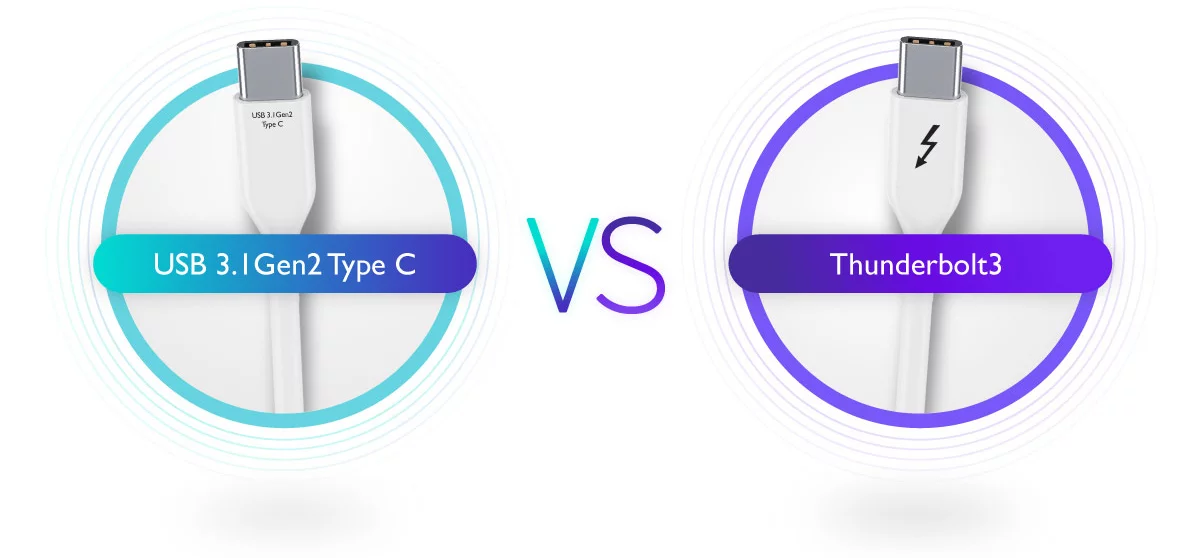One of the reasons why users often get confused between Thunderbolt™ 3 and USB 3.1 Gen2 Type C is because the shape of both cables’ plugs looks exactly the same. However, the same plug is paired up with different transmission protocols. In other words, both cables are equipped with USB-C™ plugs but they each have their own transmission protocols, which are Thunderbolt™ 3 and USB 3.1.
Sometimes it’s hard to grasp why two things that look the same can be priced so differently. It’s not a secret that Thunderbolt devices command a premium when compared to (already very speedy) USB 3.1 alternatives. However, these two are nothing alike. The whole difference can be simply explained in terms of bandwidth. Thunderbolt 3 offers 40 Gbps bandwidth over a single cable. To put things in perspective, USB 3.1 Gen 1 offers only 5 Gbps while USB 3.1 Gen 2 brings that up to 10 Gbps over a single cable as well. Did we mention Thunderbolt 3’s 40Gbps are bi-directional?
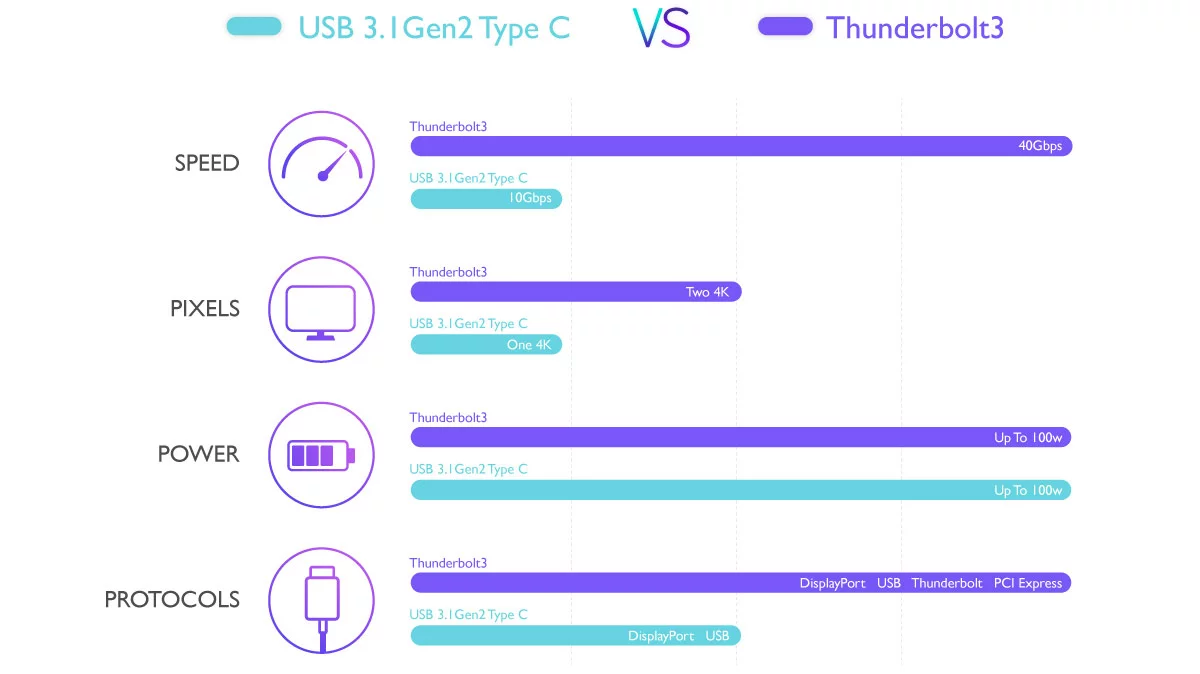
If we dig deeper into the technical differences, the reason for this abysmal bandwidth difference becomes evident. Thunderbolt chips inside a computer take data from different sources and combine it together, send it out via a Thunderbolt cable, and then another chip at the receiving end separates this data into distinct protocols again. Thunderbolt is capable of taking 4 whole PCI express lanes and DisplayPort and combine all that data together up to that 40Gbps limit. In practical terms, this gives you a small, reversible cable that taps directly on to your computers fastest and most direct input and output channel. Nothing like USB-C connectivity.
Despite the difference in transmission protocols, Thunderbolt™3 and USB 3.1 Gen2 Type C can share the same USB-C™ port. For example, if users connect a USB-C™ laptop to a Thunderbolt™ 3 monitor, they can still be used as a set. The only difference is due to USB3.1 Gen2’s bandwidth limitation, the transmission bandwidth will go down from 40 Gb/s to 10 Gb/s.
Therefore, users need to make sure that their laptop’s USB-C port supports DisplayPort Alt mode. That is a mode which allows their USB-C equipped laptop to connect directly to a Thunderbolt™ 3 or USB-C™ monitors. Additionally, since there are several protocols for USB-C ports, users then must make sure what their laptop’s USB Typc C port supports, whether it’s DisplayPort Alternative Mode or power charging, so as to guarantee the monitor or laptop can enjoy the convenience that comes with the USB-C one cable solution.
THE WINNER
So which one is better, Thunderbolt™ 3 or USB3.1 Gen2 Type C? A quick comparison shows that Thunderbolt™ 3 offers a higher bandwidth, which enables it to support two 4K monitors while offering a faster data transmission speed. Additionally, comparing to USB 3.1 Type C, Thunderbolt™ 3 is also compatible with more transmission protocols, meaning that it can be used with more types of devices. In case you need to connect multiple monitors while working, Thunderbolt™ 3 is able to accomplish the task through its daisy chaining feature, allowing designers to display one large image across several monitors that are daisy-chained up.
Thunderbolt 3 is an amazingly powerful technology that can provide four times the speed and twice the video bandwidth of USB 3.1 Gen 2, while also supplying power via the Power Delivery standard. It delivers the most versatile connection to any dock, display, or data device with incomparable speed and simplicity, while relying on the standard USB-C connection.
HOW CAN THUNDERBOLT3 MONITORS FOR MAC® DEVICES BENEFIT PROFESSIONAL USERS?
Such simplicity and capacity have opened the door to amazing technologies that were not nearly possible a few years ago. Professional users have reaped the benefits of Thunderbolt 3 more than any other market segment. For example, external GPUs (eGPU) can provide additional graphics power to laptops where installing a full GPU card would be impossible by simply channeling the PCI express data from an external GPU enclosure, via Thunderbolt 3 connectivity, to the laptop’s motherboard. The number of applications keeps expanding, such as external SSD’s, professional audio devices, video capture devices, to mention a few.
For designers with demands to use two 4K monitors at work, Thunderbolt™ 3 is the better choice because USB-C™ can only support one 4K monitor. Additionally, since Thunderbolt™ 3’s bandwidth is higher, when designers finish their works and are ready to send their files, it takes less time when they are using Thunderbolt™ 3. In case you need to transfer files of larger sizes such as videos, Thunderbolt™ 3 is the more ideal option.
MADE WITH PROFESSIONALS IN MIND
With professionals in mind, BenQ has produced Thunderbolt monitors that fit right into any Thunderbolt workflow. With multiple Thunderbolt 3 ports on our monitors, you can connect it in at any point of the daisy chain and still maintain high-speed connectivity downstream. Such monitors allow you to have dual 4K monitors at 60 Hz in chain, and external storage from a single Thunderbolt 3 port while maintaining full performance.
These setups are particularly useful for people that need the flexibility of working from a laptop but require a powerful workstation in their studio to perform 4K video editing, 3D graphics rendering, and other heavy-duty tasks. When you arrive at your desk, an eGPU, dual monitors, and even external storage can be easily connected to a laptop, whilst also providing power via Power Delivery with just a single cable. It truly is one compact port that does it all!
LEARN MORE ABOUT BENQ THUNDERBOLT MONITORS


SOURCES:
https://www.benq.com/en-ap/knowledge-center/knowledge/thunderbolt3-usb3-1-gen2-type-c.html
https://www.benq.com/en-ap/knowledge-center/knowledge/thunderbolt-monitor.html?fbclid=IwAR2LB0Xp2MK6-7GbkKTY_FLVH4hK27wDUg6KQGxdX8xphwYA8yjni8XRPww